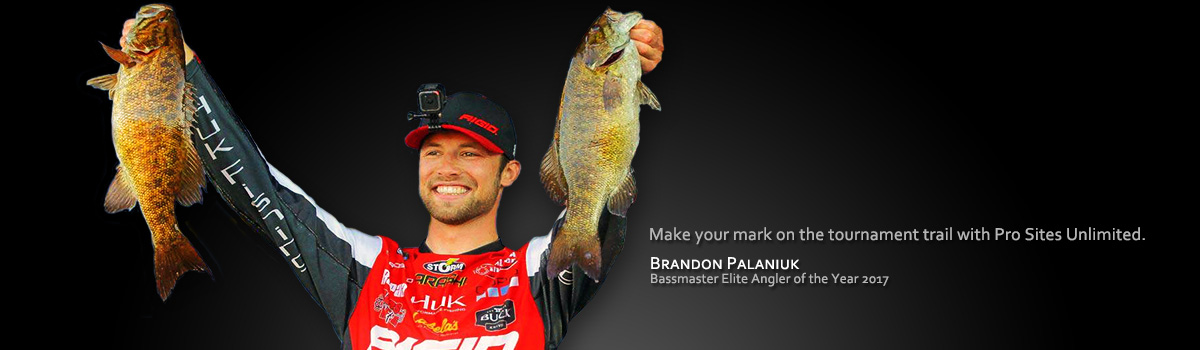Let's Get You Going
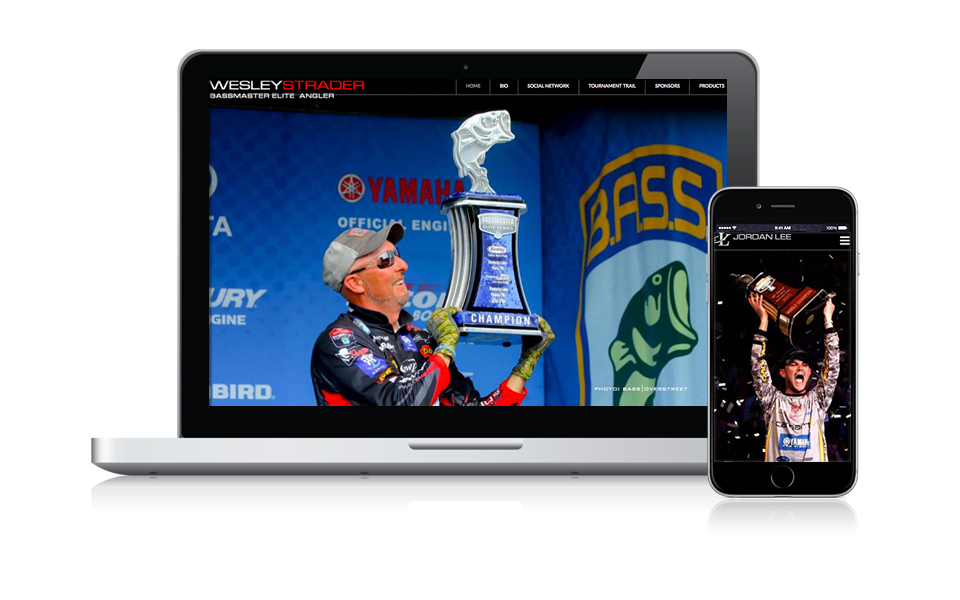
Dive Right In
You are now a webmaster! That's because making changes to your Pro Sites Unlimited website is as easy as making a status update to your Facebook page or editing a Microsoft Word file. The video below will introduce you to the basic editing tools of your Pro Sites Unlimited website. Then move on to the rest of our tutorials for making additional changes and updates to your website. You can also browse our FAQ's below or send us a note and we'll take care of you.
Additional Video Tutorials
|
Add/Edit Text |
Add Blog/News Post |
|
Adding Images | NOTE: image gallery is different - that video is below |
Add Links to Images & Text |
|
Updating Tournament Trail/Schedule |
Adding Images to Photo Gallery |
|
Adding Videos |
|

Frequently Asked Questions
If you can't find the answers to your questions, send us a note and we'll quickly take care of you.
1. How do I sign in - Scroll to the bottom of your website and hit the link – sign in to edit this site. On the sign in page, enter your username and password we sent you with your welcome kit. If you lost your info, send us a note and we’ll take care of you.
2. Can I edit my own site - YES. We make our sites very user friendly. If you can post to your facebook page or edit a Microsoft word file, you can edit your Pro Sites Unlimited website. View the video tutorials above to see how.
3. My images won’t load or are taking too long (too big) - Your images are probably too big and won't load into your file manager. If you leave your camera (or mobile device) on the default mode, it can be saving your images at 3500 to 4000 px wide. In other words, about 4-times bigger than the average laptop screen. This is not a web-friendly size and will slow your web performance (speed) down. You can either change the default setting on your camera or adjust the size in your image program (e.g., photoshop) before you import an image into your file manager. If you don’t have photo software, google “The Best Free Photo Editing Software” and pick out a good one for a free download. You never really need anything over 1024 px wide when you’re dealing with images on your website.
4. Can I add links to images as well as text - YES, you can add links to text, images, icons, etc. Just view the video tutorial above on how to add links to your website.
5. How do I open links in a new tab - When you set up your link, set the TARGET to _Blank (opens link in new window). Just view the video tutorial above on how to add links to your website.
6. Can I add Videos to my website - Yes. Check out the video tutorial above on how to add video to your website.
7. Can I add a visit counter or Google Analytics - We don’t add counters to our sites because they slow performance and aren’t really accurate with the amount of search engine bots throwing off the numbers. We recommend Google Analytics for full visit and site traffic reports.
8. Can I update my sponsors - You can update your sponsor page just like you add images and text on your other pages. But if you're not quite sure how to find or add logos for your sponsors, send us an email with the additions you want, and we’ll take care of you.
9. Can I add a twitter feed to my website - Yes, send us your twitter address and we'll add a feed to your website.
10. What should I post a blog about - Your blog posts should answer a few basic questions that your fans and followers want to know. For example: How was your last tournament; What makes your sponsor the best (reel manufacturer, lure maker, boat, etc.); Your latest sponsor partnership; Great tips on summer tactics (your sponsor lures); Quick photo at weigh-in with recap; Funny story from the trail; etc. In other words, your blog posts should answer the question, “What have you been up to?” It only takes a few moments to post. And the more you post, the more you show up in google searches for you and your sponsors. And come negotiation time next year, the extra attention you pay to your sponsors can mean more to you as well.